Rotation QML Type
Provides a way to rotate an Item. More...
| Import Statement: | import QtQuick |
Properties
Detailed Description
The Rotation type provides a way to rotate an Item through a rotation-type transform.
It allows (z axis) rotation to be relative to an arbitrary point, and also provides a way to specify 3D-like rotations for Items. This gives more control over item rotation than the rotation property.
The following example rotates a Rectangle around its interior point (25, 25):
Rectangle { width: 100; height: 100 color: "blue" transform: Rotation { origin.x: 25; origin.y: 25; angle: 45} }
For 3D-like item rotations, you must specify the axis of rotation in addition to the origin point. The following example shows various 3D-like rotations applied to an Image.
import QtQuick Row { x: 10; y: 10 spacing: 10 Image { source: "pics/qt.png" } Image { source: "pics/qt.png" transform: Rotation { origin.x: 30; origin.y: 30; axis { x: 0; y: 1; z: 0 } angle: 18 } } Image { source: "pics/qt.png" transform: Rotation { origin.x: 30; origin.y: 30; axis { x: 0; y: 1; z: 0 } angle: 36 } } Image { source: "pics/qt.png" transform: Rotation { origin.x: 30; origin.y: 30; axis { x: 0; y: 1; z: 0 } angle: 54 } } Image { source: "pics/qt.png" transform: Rotation { origin.x: 30; origin.y: 30; axis { x: 0; y: 1; z: 0 } angle: 72 } } }

See also Dial Control example and Qt Quick Demo - Clocks.
Property Documentation
angle : real |
The angle to rotate, in degrees clockwise.
The axis to rotate around. For simple (2D) rotation around a point, you do not need to specify an axis, as the default axis is the z axis (axis { x: 0; y: 0; z: 1 }).
For a typical 3D-like rotation you will usually specify both the origin and the axis.
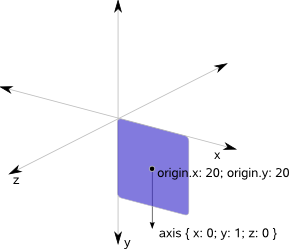
The origin point of the rotation (i.e., the point that stays fixed relative to the parent as the rest of the item rotates). By default the origin is (0, 0).